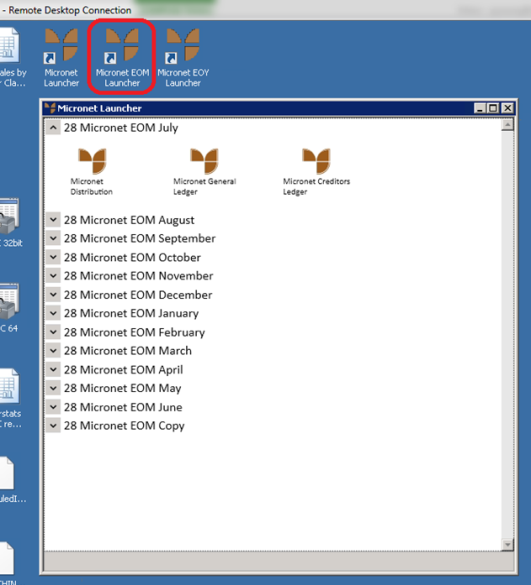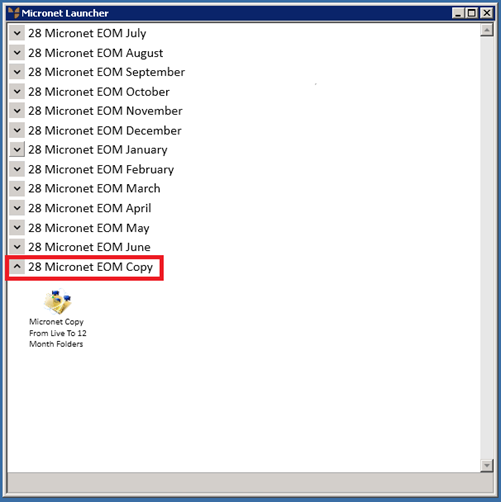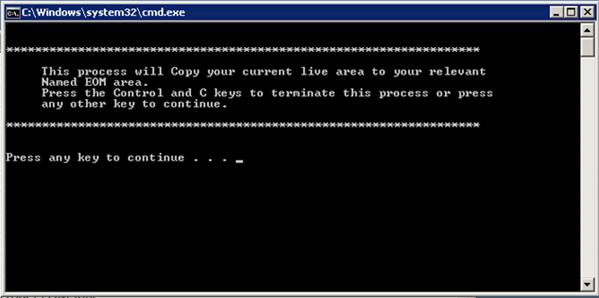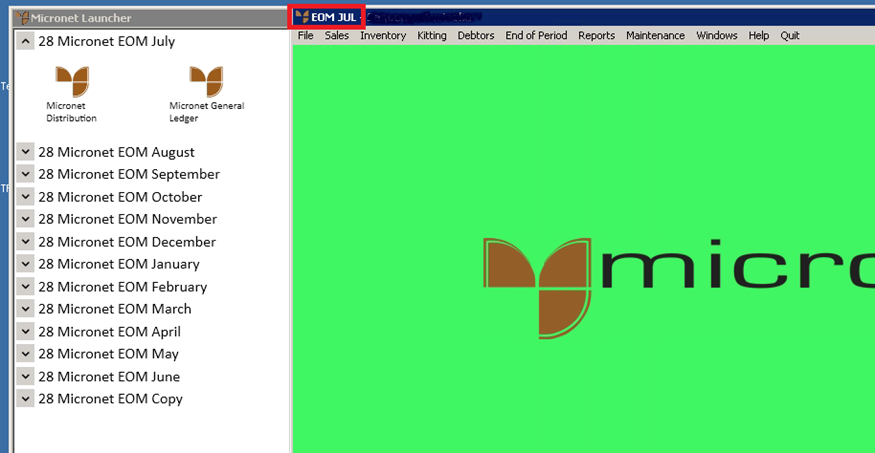Micronet End of Month Launcher
The Micronet End of Month (EOM) Launcher provides access to End of Month data for each month of the year. It is effectively a yearly archive of all your Micronet data on a month-by-month basis.
The EOM Launcher contains an EOM copy utility. When this utility is run, it looks at the system date in Micronet and copies all Micronet data from the Live area to an EOM area for the appropriate month – for example, if the system date is July, it creates an EOM area for July.
|
|

|
Warning
- Note that this copy utility must be run prior to running End of Month in Micronet.
- If the actual date is after the End of Month date, you must lock the system date before running the EOM copy utility – see "Maintenance - Change Local Date (Set Local Date)".
- If your site is setup with an EOM Launcher and you have multiple companies, all companies must be ready for EOM to take place before you run the EOM copy utility.
|
At the end of 12 months, if an EOM area already contains data, it will be overwritten with the data for the new year. For example, if the July EOM area contains data for July 2014, it will be overwritten when the July 2015 data is copied.
To use the EOM Launcher:
- Select the Micronet EOM Launcher icon on the desktop to display the Micronet Launcher screen.
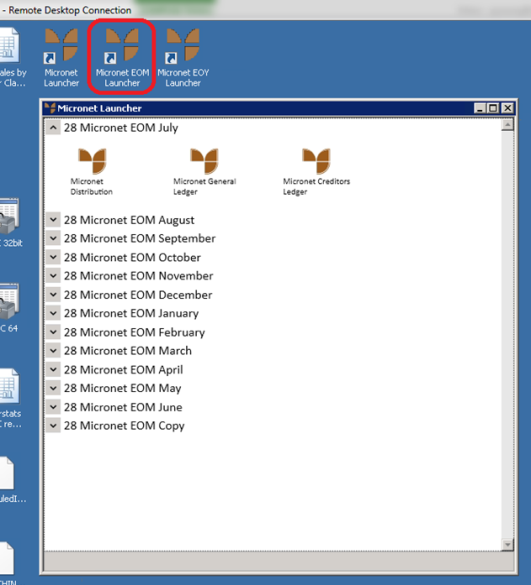
- Select the 28 Micronet EOM Copy option at the bottom of the screen.
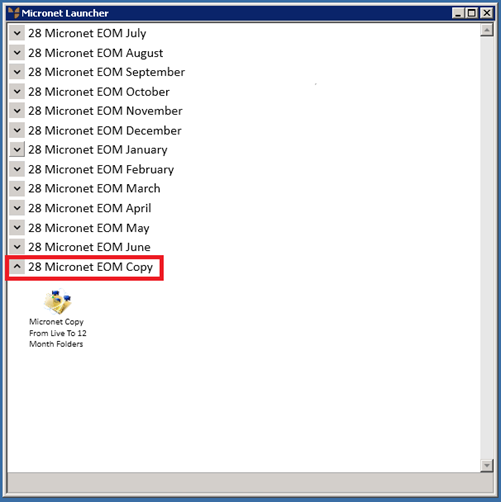
- Click on the Micronet Copy From Live to 12 Month Folders icon.
The following screen is displayed, asking you to confirm that you want to copy your Live area data to an EOM area.
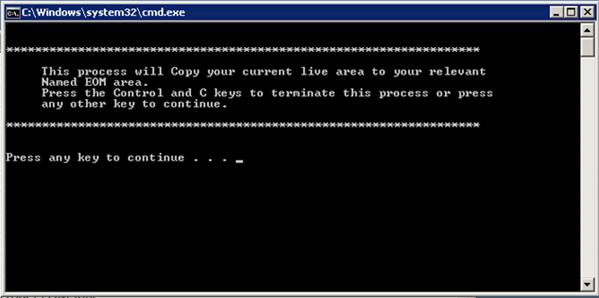
- Select any key to continue.
Micronet copies your Live data to the appropriate EOM folder, e.g. January, July, November, etc.
- You can view the data for any archived month (and run reports, etc.) by selecting a month and then selecting the Micronet module you want to open – Micronet Distribution, Micronet General Ledger or Micronet Creditors Ledger.
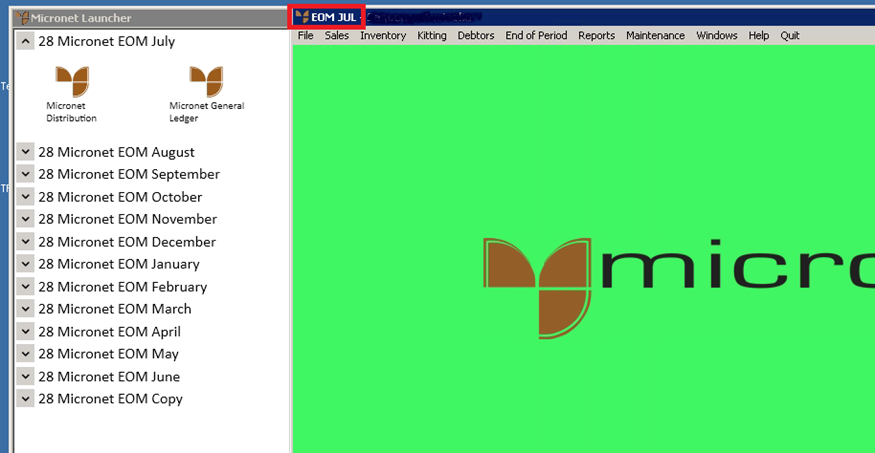
Note that the words “EOM [Month Name]”, e.g. EOM JUL, are displayed in the top left hand corner of the screen.
![]()